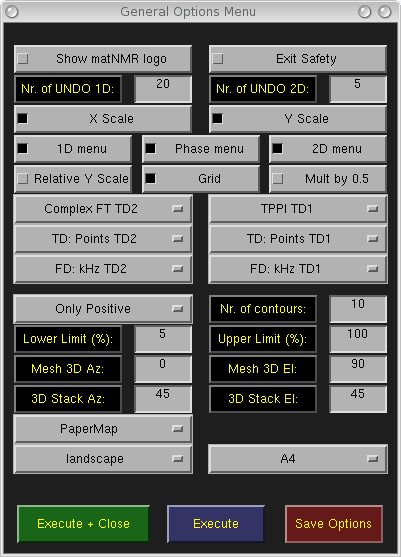
Installing matNMR only requires copying the files into a directory and setting the search path variable such that it can find it. There are however some small differences between UNIX systems and Windows/MAC systems. For both the preferred way of installation is described below.
To install matNMR for a single user only on a UNIX system one must first extract the downloaded code into any directory. Here I will use '/home/jabe/matlab/matNMR' as an example. Then one must change or create the file ~/matlab/startup.m. Specifically, the PATH variable needs to be changed so that MATLAB looks in the directory in which you have just extracted the source code. This is a possible syntax to change the path:
No further actions should be needed.
To install matNMR globally (i.e. for all users) on a UNIX system it is easiest to add a directory called matNMR to the matlabroot/toolbox directory (note that one needs the proper rights to do this, usually super user). Then extract the downloaded code into this directory. You then need to edit the matlabroot/toolbox/local/pathdef.m file. There you should add the matlabroot/toolbox/matNMR directory to the list of standard directories.
In the matNMR directory there is a file called matnmroptions.mat and this is the configuration file for matNMR. If users have not copied this file into their personal matlab directory ~user/matlab then these settings will be used by matNMR. Note that users usually don't have permission to overwrite this file and therefore not change their settings! For more information on this see paragraph 2.2 "Setting up matNMR (Options)".
To install matNMR on a Windows or Macintosh system it is easiest to add a directory called matNMR to the matlabroot\toolbox directory. Then extract the downloaded code into this directory. To make matNMR generally available to all users you need to edit the matlabroot\toolbox\local\pathdef.m file. There you should add the matlabroot\toolbox\matNMR to the list of standard directories.
In the matNMR directory there is a file called matnmroptions.mat and this is the configuration file for matNMR. As users usually do not have a user-specific matlab directory (as on UNIX) all users will use the same configuration file. Only if the system can be set up such such that in the pathdef.m a user-specific matlab directory is specified, it can be avoided that all users use the same configuration file. If such a setup is present then users can copy the matnmroptions.mat into their personal matlab directory and have a personal configuration. Note that it is necessary to have the personal matlab directory before the (general) matNMR directory for this to work! How to change the settings is described below.
Several user-defined settings can be stored in matNMR, e.g. screen size, UI font size, the fonts the matNMR recognizes, line properties, text properties etc. All these are stored in the file matnmroptions.mat. When matNMR is started it will determine the location of this file and subsequent saving of the settings will be done to this location.
To configure matNMR to your liking start up the main window with "nmr" from the MATLAB prompt. In the
resulting window you will find the "Options" in the menubar. Clicking the mouse pointer on this menu
will show a list of possible settings that can be changed:
-General Options
-Colour scheme settings
-Screen settings
-Font List
-Line properties
-Text properties
-Restore Defaults
In all of these menus changes of settings are applied either immediately or after pressing the "EXECUTE" button. Without saving these changes they only apply for this session. The next session will then use the default parameters again as saved in the matnmroptions.mat file. Selecting the "Restore Defaults" will change all settings back to their default values.
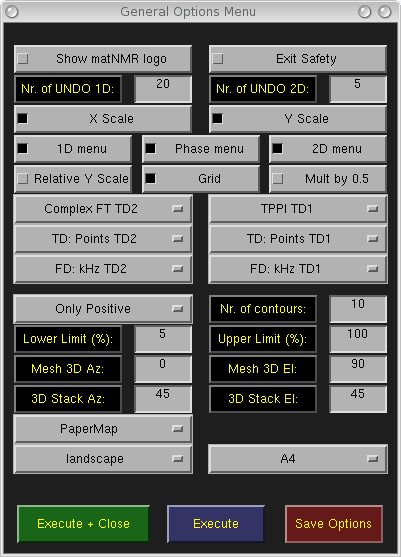
The general options menu is used to set some general working parameters.
These include:
-whether to show a logo during startup (general)
-whether to ask for confirmation when closing a window (general)
-How many processing steps may be undone in 1D mode
-How many processing steps may be undone in 2D mode (Beware of memory usage)
-whether to plot a x-scale by default (main window)
-whether to plot a y-scale by default (main window)
-which menus to show on startup (main window) - 1D / phase / 2D menus
-whether to use an absolute or a relative(0-1) y-scale by default (main window)
-whether to plot a grid by default (main window)
-whether to multiply the first point of the FID by 0.5 by default
-what type of FFT is used in TD2 by default (main window)
-what type of FFT is used in TD1 by default (main window)
-what default axes should be used for the time and frequency domains in both dimensions,
see also paragraph 3.4 Where is the NMR (main window)
-how many contour levels to use by default (2D/3D Viewer)
-the default lower contour level limit (2D/3D Viewer)
-the default upper contour level limit (2D/3D Viewer)
-whether to use positive, negative, etc contours by default (2D/3D Viewer)
-the default azimuth angle for a mesh plot (2D/3D Viewer)
-the default elevation angle for a mesh plot (2D/3D Viewer)
-the default azimuth angle for a 3D stack plot (2D/3D Viewer)
-the default elevation angle for a 3D stack plot (2D/3D Viewer)
-the default colormap in the 2D/3D Viewer
-the default page orientation for printing
-the default paper size for printing
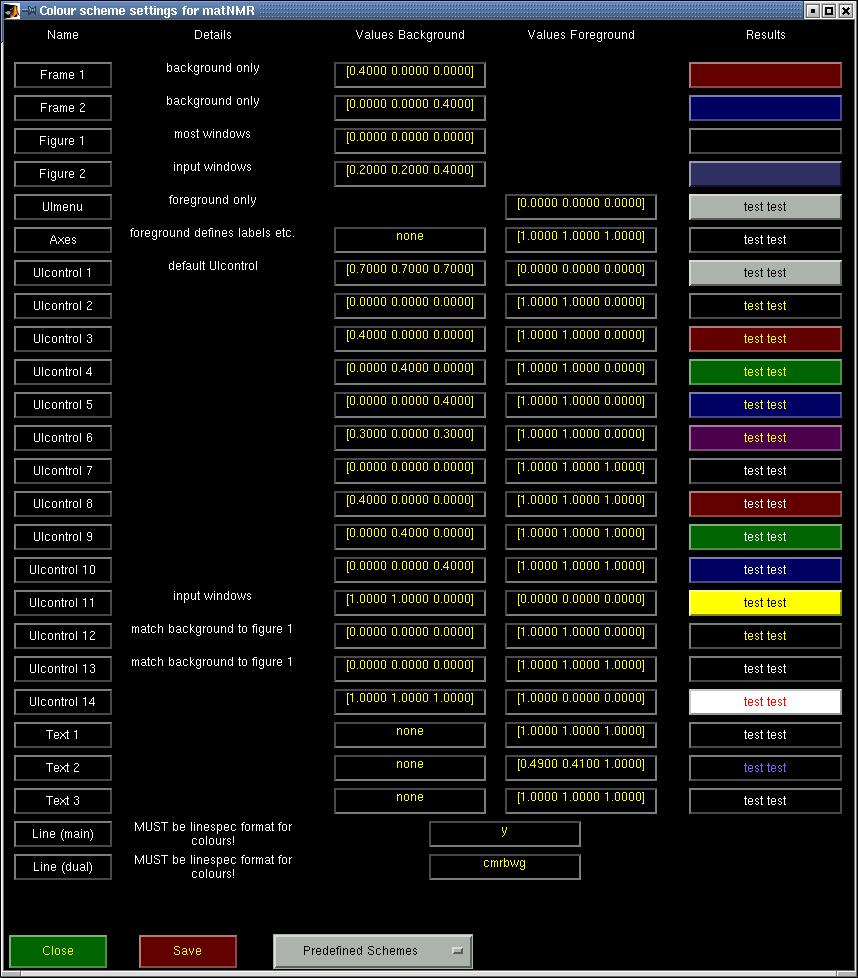
This menu is used to define the colour scheme used in all matNMR windows. Several schemes have been pre-defined from which it is easy to make changes, if necessary. After changing values the results button will change, although for a complete overview of the effect matNMR must unfortunately be restarted. You MUST save the colour scheme before restarting matNMR! Note that this manual only shows the classic colour scheme.
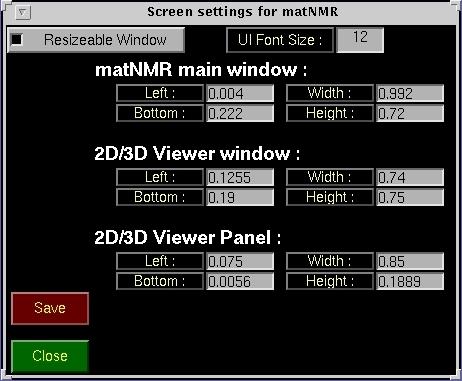
This menu is used to define the screen sizes of the three main matNMR windows and also the font size that is used for UIcontrols. The numbers denote the size of the windows in relative units, i.e. they range from 0 to 1. Changes are applied immediately (just be sure to press "ENTER" after changing a value!).

The font list menu species the list of fonts that matNMR recognizes. The default list in the downloaded code is based on a UNIX system which means many Windows/Macintosh fonts are not in this list! It is recommended to push the "import system fonts" button to create a list of fonts recognized on your system.
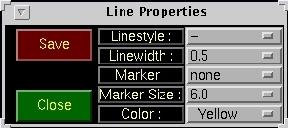
The line properties hold for both the plots in the main window and the 2D/3D Viewer, i.e. for contour plots and 3D stack plots. This menu can but should not be used for changing the appearance of single plots as all windows will be affected by this. For that the "Plot Manipulations" menu should be used instead.
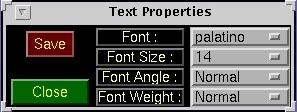
The text properties hold for both the plots in the main window and the 2D/3D Viewer. This menu can but should not be used for changing the appearance of single plots as all windows will be affected by this. For that the "Plot Manipulations" menu should be used instead.